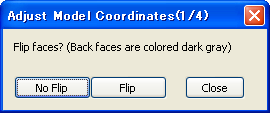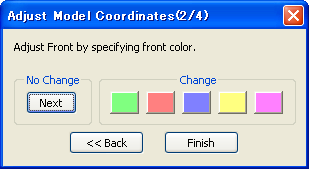After selecting edges, push the [Go] button to divide the edges and make them smooth.
(Click edges again or select [3DModelWindow]-[ Reset Edge Type] to reset the selected edges. The selected edges have to be connected. An isolated edge does not generate any changes.)
[Close]
Closes the dialog.
[Import open edges]
Import edges specified to open for division of edges.
[Details]
Shows detailed options.
[Divide limit]
The value of minimal length of the division of edges relative to model size. When the value is smaller, edges are divided into smaller edges.
[Smooth limit]
The value of the limit angle for the edge-swap operation.
Smooth operation swaps the edges so that the model becomes smooth, but when an angle of a edge is smaller than this, the edge swap is not applied.
Usually specify between 90-100 degrees.
* The left image is a dialog showing the detailed options.